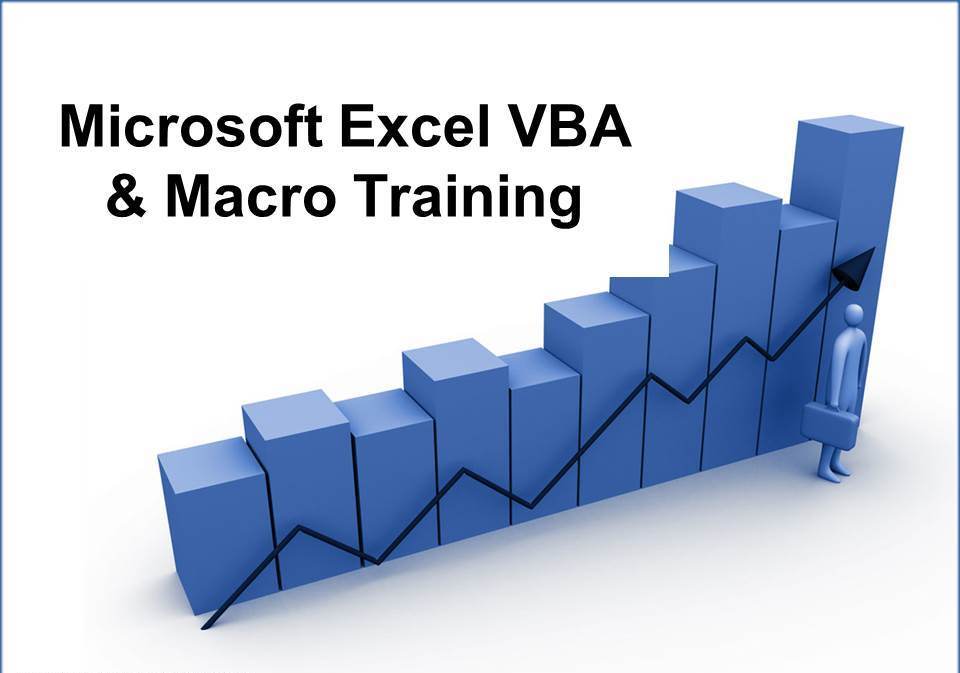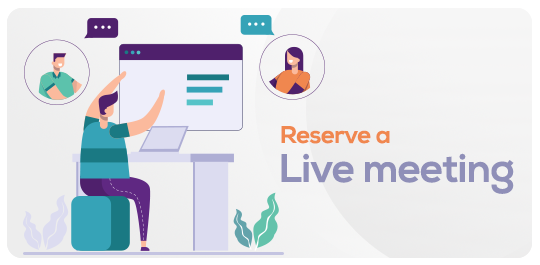Excel Macros Training for Automation and Efficiency
in MS OfficeAbout this training
Excel Macros Training for Automation and Efficiency |TheSkope
About This Training
The Excel Macros Training for Automation and Efficiency course is designed to equip you with the skills to automate repetitive tasks, streamline workflows, and improve productivity through Excel Macros. This program covers the essential techniques for writing, modifying, and using macros to simplify complex processes, making you more efficient and effective in your work.
Why Choose Our Excel Macros Training for Automation and Efficiency Course?
This course is specifically designed to empower you with the tools and knowledge to automate your Excel tasks, allowing you to save time and reduce errors. Learn how to write simple to advanced macros, manage large data sets, and perform complex data manipulations with ease.
By the end of this course, you'll be able to apply automation to everyday tasks, improving efficiency and minimizing manual intervention.
Course Highlights
Comprehensive Modules: In-depth lessons covering basic to advanced macro techniques, with practical examples and step-by-step guides.
Expert Trainers: Learn from seasoned Excel experts with a deep understanding of automating workflows and optimizing tasks.
Interactive Learning: Hands-on exercises, quizzes, and real-world projects to reinforce learning.
Flexible Access: Study at your own pace, with 24/7 access to course materials and support.
Who Should Enroll?
Excel Power Users
Data Analysts and Business Analysts
Project Managers
Operations and Supply Chain Professionals
Anyone looking to automate Excel tasks and improve productivity
Professionals seeking to enhance their Excel skills for career advancement
Why You Should Learn Excel Macros?
Boost Efficiency: Eliminate repetitive tasks and automate complex workflows.
Enhance Data Processing: Speed up data analysis and reporting with macros that automate calculations and formatting.
Reduce Errors: Automation ensures consistency and reduces human errors in repetitive tasks.
Increase Productivity: Free up time for more strategic tasks by automating routine Excel processes.
Advance Your Career: Mastering Excel Macros is a highly sought-after skill in many industries.
Course Structure
Introduction to Excel Macros: Understand what macros are, why they are used, and the basics of VBA (Visual Basic for Applications).
Recording Macros: Learn how to record macros to automate tasks and create reusable actions.
Writing and Editing Macros in VBA: Dive deeper into VBA programming to write custom macros and scripts.
Working with Variables and Loops: Learn how to use variables, loops, and conditional statements to create more dynamic macros.
Error Handling and Debugging: Master techniques to debug and troubleshoot macros, ensuring they run smoothly.
Advanced Macros for Automation: Explore advanced techniques like user-defined functions (UDFs), data manipulation, and integrating Excel with other applications.
Best Practices for Macro Efficiency: Learn how to write efficient, maintainable macros that will perform optimally.
Creating Automated Reports and Dashboards: Build macros to generate automated reports and create dynamic dashboards.
Real-World Applications
Automating Repetitive Tasks: Learn how to automate tasks like data entry, formatting, and report generation.
Streamlining Reporting: Use macros to automatically generate weekly or monthly reports with just a click.
Complex Data Analysis: Automate complex calculations, pivot table creation, and data manipulation processes.
Improving Workflow Efficiency: Implement macros in real-time workflows to boost productivity across departments.
Certification Exam
Participants will complete an online assessment with practical macro-building tasks and multiple-choice questions. A passing score of 60% is required to earn the certificate of completion.
Certificates are available in digital format, with an optional hard copy for Rs. 100.
Testimonials
“The Excel Macros training gave me the skills to automate tasks I never thought possible. My productivity has improved dramatically, and I can focus on more strategic work.”
— Sandeep Mehra, Data Analyst ⭐⭐⭐⭐⭐
“This course is perfect for anyone looking to take their Excel skills to the next level. The hands-on projects were extremely beneficial in helping me master Macros.”
— Priya Verma, Operations Manager ⭐⭐⭐⭐⭐
Enroll Today
Enhance your Excel skills and increase your efficiency through automation. Sign up now and start mastering Excel Macros for a more productive work life!
Comments (0)
Quiz & Certificates